Frequently Asked Questions
Focused Inbox - Turn on
Outlook 2016
Turn Focused Inbox on
- In Outlook 2016, select the
View
tab. - Select
Show Focused Inbox.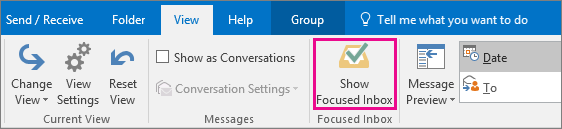
The Focused and Other tabs will appear at the top of your mailbox. You’ll be informed about email flowing to Other, and you can switch between tabs any time to take a quick look.
- From your inbox, select the
Focused
or
Other
tab, and then right-click the message you want to move. - If moving from Focused to Other, choose
Move to Other
if you want only the selected message moved. Choose
Always Move to Other
if you want all future messages from the sender to be delivered to the
Other
tab.If moving from Other to Focused, choose
Move to Focused
if you want only the selected message moved. Choose
Always Move to Focused
if you want all future messages from the sender to be delivered to the
Focused
tab.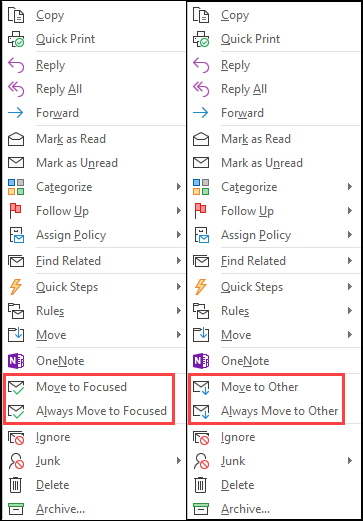
Last updated 03/01/2020 9:21 pm
Please Wait!
Please wait... it will take a second!