Frequently Asked Questions
Focused Inbox - Turn off
Focused Inbox for Outlook
Outlook for Office 365 Outlook for Office 365 for Mac Outlook 2019 Outlook 2016 More...Focused Inbox separates your inbox into two tabs—Focused and Other. Your most important email messages are on the Focused tab while the rest remain easily accessible—but out of the way—on the Other tab.
Notes:
- In Outlook for Windows, Focused Inbox is available only for Office 365, Exchange, and Outlook.com accounts.
- If you don't see Focused and Other in your mailbox, you might have a Clutter folder instead. For more information, see Use Clutter to sort low-priority messages in Outlook.
- The Focused Inbox REST API provides Office 365 mailbox message classification and training to help users sort their email efficiently. However, this API isn't supported for the Office 365 Shared mailbox. Outlook for Windows currently displays "Focused Inbox" hints for shared mailboxes. This is unexpected behavior. Microsoft is aware of the problem, and this article will be updated after changes are complete.
 How do I turn off Focused Inbox?
How do I turn off Focused Inbox?Outlook for Windows
In Outlook for Windows, Focused Inbox is available only forOffice 365, Exchange, and Outlook.com accounts.
Turn Focused Inbox on
- In Outlook, select the View tab.
- Select Show Focused Inbox.
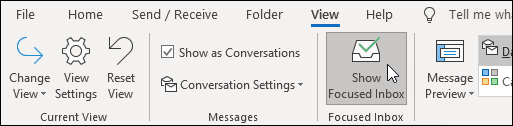
The Focused and Other tabs will appear at the top of your mailbox. You’ll be informed about email flowing to Other, and you can switch between tabs any time to take a quick look.
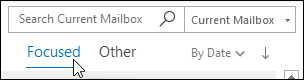
- From your inbox, select the Focused or Other tab, and then right-click the message you want to move.
- If you're moving from Focused to Other, select Move to Other if you want only the selected message moved. Select Always Move to Other if you want all future messages from the sender to be delivered to the Other tab. If you're moving from Other to Focused, select Move to Focused if you want only the selected message moved. Select Always Move to Focused if you want all future messages from the sender to be delivered to the Focused tab.
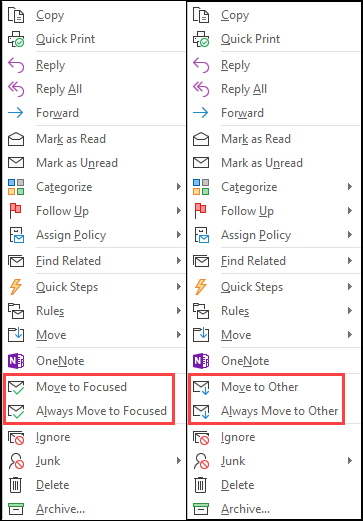
See Focused Inbox in action
Outlook on the web
Note: If the instructions don't match what you see, you might be using an older version of Outlook on the web. Try the Instructions for classic Outlook on the web.Turn on Focused Inbox
- Open Outlook on the web.
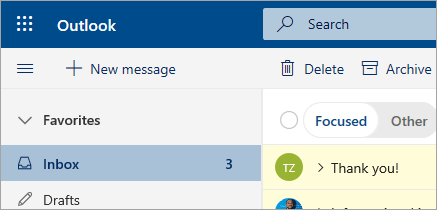
- At the top of the page, select Settings
 .
. - Select the toggle next to Focused Inbox.
The Focused and Other tabs will appear at the top of your mailbox. You’ll be informed about email flowing to Other, and you can switch between tabs any time to take a quick look.
- From your inbox, select the Focused or Other tab, and then right-click the message you want to move.
- To move a message from Focused to Other, select Move > Move to Other inbox. Select Always move to Other inbox if you want all future messages from the sender to be delivered to the Other tab. If you're moving a single message from Other to Focused, select Move > Move to Focused inbox. Select Always move to Focused inbox if you want all future messages from the sender to be delivered to the Focused tab.
Instructions for classic Outlook on the web
Turn Focused Inbox on- Open Outlook on the web.
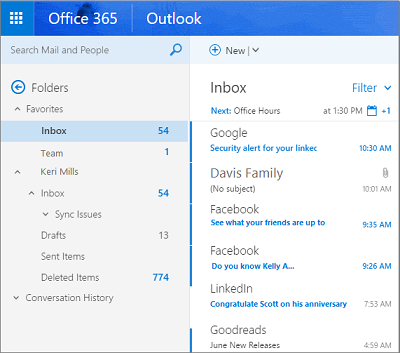
- Select Settings
 > Display settings > Focused Inbox.
> Display settings > Focused Inbox. - Under When email is received, select Sort messages into Focused and Other. The Focused and Other tabs will appear at the top of your mailbox. You’ll be informed about email flowing to Other, and you can switch between tabs any time to take a quick look.
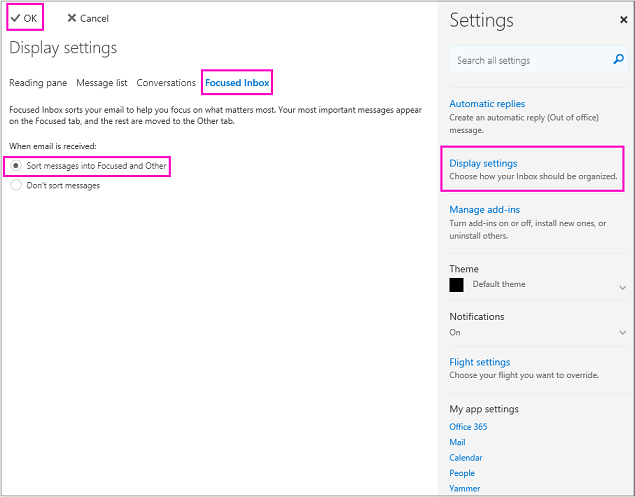
- Click OK.
- From your inbox, select the Focused or Other tab, and then right-click the message you want to move.
- If you're moving a single message from Focused to Other, select Move to Other inbox. Select Always move to Other inbox if you want all future messages from the sender to be delivered to the Other tab. If you're moving a single message from Other to Focused, select Move to Focused inbox. Select Always move to Focused inbox if you want all future messages from the sender to be delivered to the Focused tab.
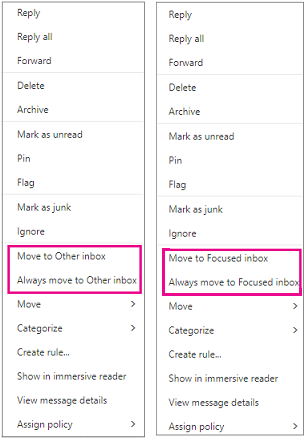
Outlook.com, Hotmail.com
Turn on Focused Inbox
- Open Outlook.com or Hotmail.com.
- Select Settings
 , then turn on Focused Inbox.
, then turn on Focused Inbox. 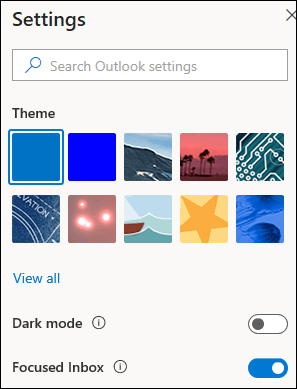
- At the top of your mailbox, in the email messages list, select between Focused and Other. You can switch between the tabs any time to take a quick look.
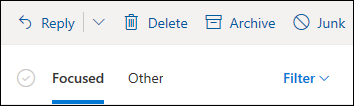
- From your inbox, select the Focused or Other tab, and then right-click the message you want to move.
- If you're moving a single message from Focused to Other, select Move > Move to Other inbox. Select Always move to Other inbox if you want all future messages from the sender to be delivered to the Other tab.
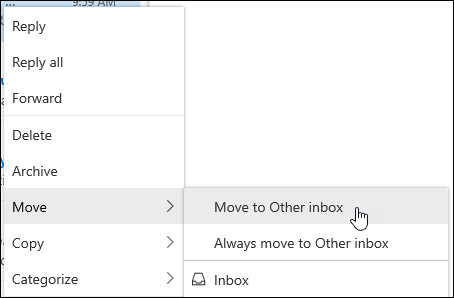
If you're moving a single message from Other to Focused, select Move > Move to Focused inbox. Select Always move to Focused inbox if you want all future messages from the sender to be delivered to the Focused tab.
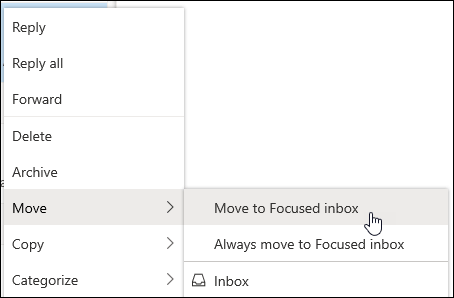
Outlook for Mac
In Outlook 2016 for Mac, Focused Inbox is only available for Office 365 Business Emails.
Turn Focused Inbox on
- Open Outlook 2016 for Mac.
- On the Organize tab, select Focused inbox.
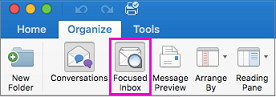
The Focused and Other tabs will appear at the top of your inbox. You’ll be informed about email flowing to Other, and you can switch between tabs any time to take a quick look.
Change how your messages get organized
- From your inbox, select the Focused tab, and then select the message you want to move.
- Select Message > Move to Other if you want only the selected message moved. Select Message > Always Move to Other if you want all future messages from the sender to be delivered to the Other tab. Select Message >Move to Focused if you want only the selected message moved. Select Message > Always Move to Focused if you want all future messages from the sender to be delivered to the Focused tab.

Mail for Windows 10
Turn Focused Inbox on
- In Mail for Windows 10, select Settings
 > Focused Inbox.
> Focused Inbox. - Slide Sort messages into Focused and Other to On.
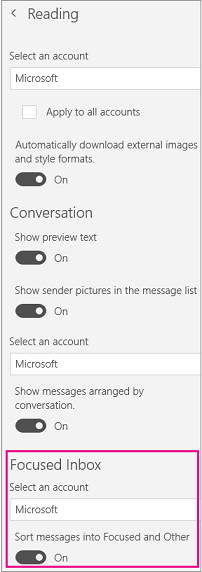
The Focused and Other tabs will appear at the top of your inbox. You’ll be informed about email flowing to Other, and you can switch between tabs any time to take a quick look.
- From your inbox, select the Focused tab, and then right-click the message you want to move.
- Select one of the following:
- Select Move to Other if you want only the selected message moved.
- Select Always Move to Other if you want all future messages from the sender to be delivered to the Other tab.
- From your inbox, select the Other tab, and then right-click the message you want to move.
- Select one of the following:
- Select Move to Focused if you want only the selected message moved.
- Select Always Move to Focused if you want all future messages from the sender to be delivered to the Focused tab.
Last updated 03/01/2020 9:21 pm
Please Wait!
Please wait... it will take a second!